How to Perform a Bank Reconciliation for Deposits
Follow these steps to perform a Bank Account reconciliation for Deposits in Merchant Ag FIN. Navigate to the bank account by selecting the Bank Account icon or select the Cash Mgmt menu > Access Bank Accounts. This process will mark deposits as posted as indicated on the bank statement.

1. Select the Bank account to reconcile. Use the Browse Bank Accounts window to select the Bank Account by double clicking on the Account name, or click once to select, then click the Edit button.
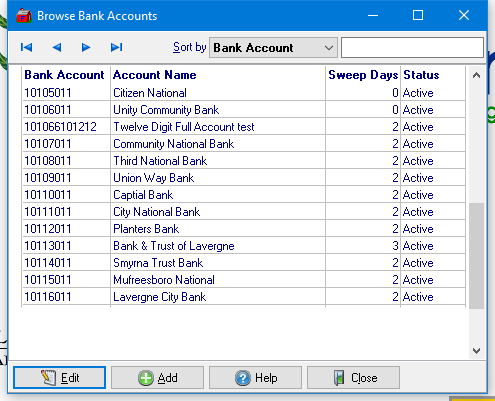
|
2. Select the Deposit button.
|

|
3. In the select CM Information window, use the Deposit Status drop down menu to select either
- Outstanding Deposits
- Deposits Made
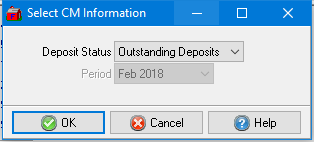
If Deposits Made has been selected, use the drop down menu available in Period to select the Period the deposit was made.
4. Using Outstanding Deposits as the example, utilize the options in the Sort By field to list all Unpaid Checks based on your preference.
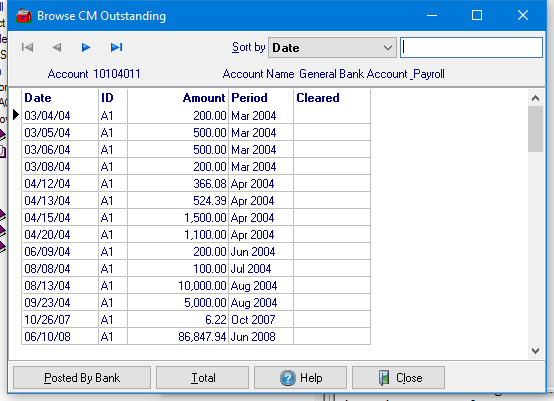
5. Mark Deposits as Posted. Using your Bank Statement, click on each Deposit that has cleared the bank. Click on each deposit to select it then click the Posted by Bank button.
![]() Select multiple deposits by holding down the CTRL key then click multiple deposits. The Total button will provide a dollar total for all selected transactions.
Select multiple deposits by holding down the CTRL key then click multiple deposits. The Total button will provide a dollar total for all selected transactions.